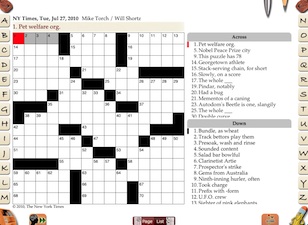Across Lite Crosswords for the iPad - Scenic tour
Why this tour: If there is one thing we have learnt from our 15 years in the business, it is that solving is a very personal experience and no two solvers solve the same way. This means that the software has to cater to a wide variety of skills and tastes and needs to be extremely customizable. This tour will allow you to experience the app wearing multiple shoes rather than evaluate it based on just your own personal tastes and skills. It is definitely not an exhaustive tour of ALL features but rather certain unique, differentiating or important features. The following were our design goals for the app:
Note: Click/Tap on the images below if you wish to see full resolution/size screenshots. |
||
Start: The quality and aesthetics we built into the app becomes evident from the very first welcome screen that only appears the first time the app is run. Why do we have this animated tour? A very large number of people that are taking up the iPad for its magic have never solved a crossword on a computer and prefer to solve on paper. While the app is designed to mimic the paper-solving experience, there are a few basic things to know that would get them going faster. The tour captures that. |
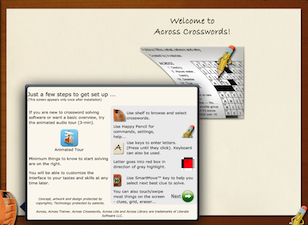
|
|
Skill selection: The next intro screen allows you to pick a skill level. There are a number of customizable features in the app to suit solving style or skill-level. We find settings that suit a skill-level have a significant impact on the enjoyment of the crosswords. This initial setting allows a quick customization of options that we feel are best at each level, so people can get going right away without going through a number of settings. We will list the differences for the other skill-levels later. |
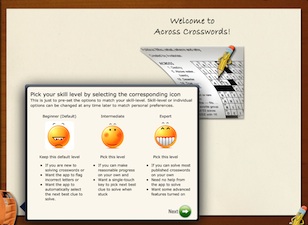
|
|
Crossword index: Finishing the welcome screen puts you in the index screen. Selecting a crossword from the list, displays the crossword like a printed page. Inside story: The published crossword files in Across Lite format have no layout information within them. The app creates the layout in real-time. This ability with no noticeable delay (which is non-trivial since crosswords vary a lot in size and length and there is limited screen real estate) is a significant piece of innovative technology within the app, that makes this UI feasible. |
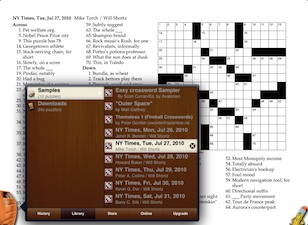
|
|
Switching views: Touch the list view at the bottom to get a larger grid and clues as lists - the traditional crossword software interface. You can toggle back and forth to solve in either mode. Why this feature makes a huge difference: Each view is better in different situations even within the same puzzle. For example, let us say, you are having difficulty with the first few clues to start the solving. Experts would immediately hone in on clues with blanks like 26 Down, 39 Down or 42 Down in this example, because typically you will know at least one of the phrases. This kind of scanning is much more tedious in the list view. One of the reasons why people solving on paper prefer it over software with clue lists. |
||
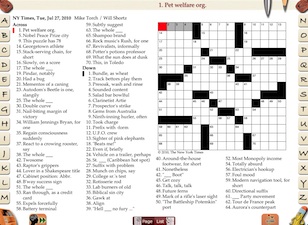
|
||
SmartMove™: Say we enter the solution HATH using the side keys (we will look at keyboard use later). As soon as you enter the solution, you will see the selection automatically change to 42 Across, to leverage a letter already entered. Highlight: This is an example of our patent-pending SmartMove in action which is enabled by default for beginners. It picks the next clue to solve that is most likely the easiest one based on length of solution, crossing letters, etc. This is what experts do instinctively. |
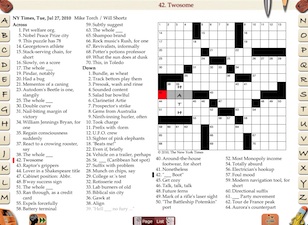
|
|
If you cannot solve the current clue, you can touch the SmartMove key to move to the next best. If no previous entry can be leveraged, SmartMove will cycle through the other words. As soon as you get a solution, it will start to work around it! In fact, for beginners and intermediate solvers solving a crossword that is not too hard for them, the SmartMove is the best key and the only one needed to move through the whole puzzle efficiently. |
||
Using the list view: While working a section of the crossword in a crisscross manner using SmartMove, the list view is more likely the preferred view. You get to see a larger grid (especially helpful in larger crosswords) and you are only focusing on the current clue. Once you get stuck and need to scan the clues, however, the page view becomes the better mode. The ability to easily switch back and forth between the two views is an extremely powerful feature capturing the best of both modes. It is the most popular way to solve a crossword in the app. Once you get used to it, nothing less will do. |
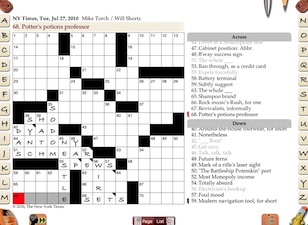
|
|
Scanning clues: There are a couple more ways the app aids as crosswords get harder - in scanning clues to solve and checking crossing clues. An annoyance in solving on paper is scanning the clue list and trying to find the corresponding word in the grid as you scan - either to see number of letters or to check for previously entered letters. And doing this back and forth until you get one... Touch a clue in the clue list and hold until a gray shading appears on the clue. You will also see the corresponding word in the grid also have the same shading. You can now drag your finger down the clue list and the shadow will follow your finger highlighting the corresponding word in the grid. Lift the finger when you find a clue you can solve and that clue is selected, ready to enter letters. This is much more natural than touching each clue in turn to select the clue. |
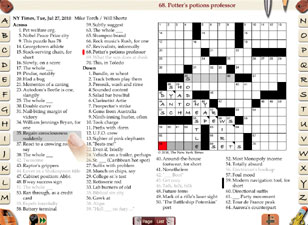
|
|
The crossing clue key allows you to scan the crossing clues in order while working on a particular clue. Successive clicks on this key will cycle through each crossing clue shading both the clue in the clue list as well as the crossing word in the grid. It does not change the current selection, since that is what you are trying to solve. This is far better than lighting up all crossing clues/words at one time which can be confusing. |
||
| Portrait modes: If you prefer portrait orientation, there are corresponding page and list views. You can change the orientation at any time maintaining the current state. In addition, there is a virtual keyboard option by touching the keyboard icon at the bottom that shows the grid, the current clue and crossing clue. This allows for fast switching between the keyboard view when solving a section and the page view when a clue scan is needed. Again, a mode of solving that many prefer. | ||
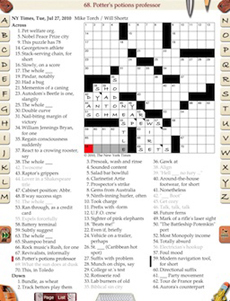 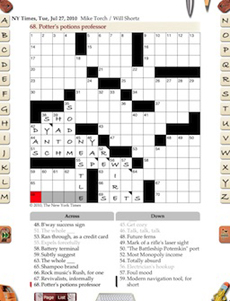 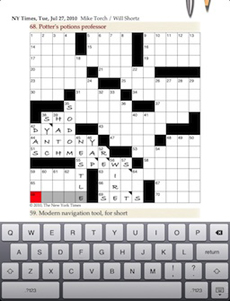
|
||
Downloading crosswords: The purpose of this app is to allow off-line solving of crosswords available on the web in Across Lite format. There are a large number of sources that publish crosswords in Across Lite format. For copyright reasons, this app does not automatically fetch puzzles (a media player app that scraped web sites for copyrighted music and automatically downloaded it without ever having to visit the site would be thrown out of the App Store very soon, crossword apps that do this without permissions from the sites will face this problem sooner or later). Since Across Lite crosswords are designed for publishing on web sites, the process is quite simple and in accordance with the copyright laws and any Terms of Service the publishing site may have. One can visit any web site with crosswords available for download in Across Lite format using the web browser. For example, in this tour, we visit the Chronicle of Higher Education site using the book marked link to the crossword page in the list of online sources included (and kept updated) in the app. Touching a link to download the crossword on the page will make the web browser ask whether it should open in Across Lite app. Confirm it and the crossword is instantaneously available in the app for solving. It is that simple (and legal). You are no longer limited to what the app includes as sources within it. |
||
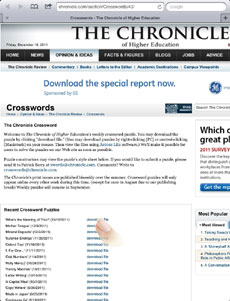 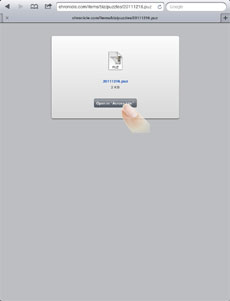 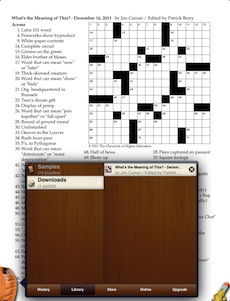
|
||
Skill levels: The app can be customized from the Settings tab of the Happy Pencil menu. The skill presets in the Commands tab provide a way to set a number of settings simultaneously to reflect skill level. The goal is to make the solving more challenging and provide more freedom as the skill-level increases. Moving to Intermediate levels stops the app from automatically skipping to the next best clue to solve using SmartMove when a clue is solved. The solver will have to decide what to solve next. But the SmartMove key is still present and can be explicitly used to select the next best clue to solve. A set of arrow keys are made visible to help in traversing. The entered letters are no longer automatically checked against the solution. Moving to the expert level removes SmartMove altogether. The SmartMove key changes to a next clue in the same direction. In the upgraded version, the timer is made visible. |
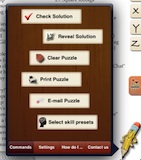
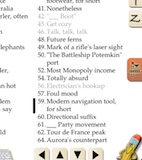
|
|
| Upgrade features: There are two unique and important customization features enabled with an upgrade - contrast setting and touch sensitivity setting | ||
Contrast setting: For frequent solvers, the traditional all-white background may not be the easiest on the eyes, so we set out to create a color scheme that would reduce possible eye strain, especially for those fanatics that spend hours regularly. The default setting for the upgraded app uses a softer color scheme but provides sufficient contrast in most light conditions. The contrast setting provides three presets - The default scheme, the all-white scheme and a night-setting to prevent the "lighthouse" effect when solving in the dark or low light. In addition, there is a custom option that provides two separate slide controls to customize the contrast to suit personal tastes. |
||
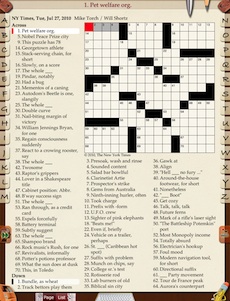 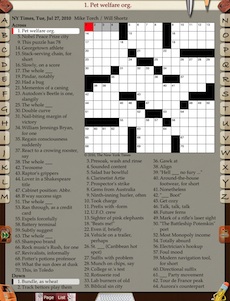 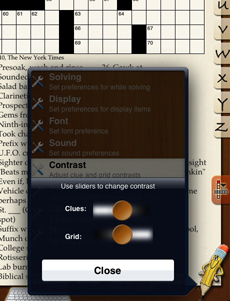
|
||
Touch sensitivity setting: Almost the entire display for this app contains elements that react to touch - keys, clue areas, grid, etc. We found that solvers touch the display in many different ways. Some tap tentatively, some jab, some poke, some rub, some bang on it, etc. In addition, solving crosswords is unlike most games where the fingers are typically interacting in a small area continuously. While thinking of solutions, people put the iPad down, they switch hands, they prop it up, etc. The result is the potential for inadvertent touches that either enter letters or select clues one didn't mean to. We found the default sensitivity of the iPad itself too high given the above. So we provided the ability to "desensitize" (just requires longer touch before it registers) the clue areas, keys and grid area separately until one found the perfect combination that worked for them. For example, if one's personal solving style never used touching clues in the clue list, then the clue lists can be desensitized to the maximum so that short (typically inadvertent) touches will not be registered. Similarly for the grid. Depending on the hand position (thumb pressing, finger pressing, etc) for the side keys, changing the sensitivity of the keys can makes the app responds perfectly for one's style, balanced to avoid inadvertent touches and requiring just enough touching to register. No two people will likely have the same settings. Once you find the right setting for you, it will be like that favorite broken-in shoe... |
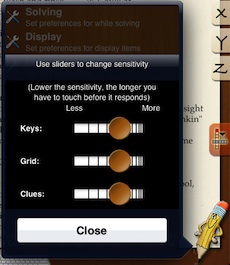
|
|
| Thank you for taking the tour. These are just a few of the thoughtful design features that have gone into the app. The other nice touches we have embedded in the app is for you to discover and enjoy. | ||